Halloween update v11.10 is live!
A very big patch this week with a bunch of new additions as well as a lot of gameplay adjustments! We are very excited to share everything with you! To get you started, we’ve pored over the patch notes to give you a run-down on the major new additions to the game.
We've got some new devices to get your attention. Epic finally added Teleporters that you can use as Portals around your Creative islands!
There is a new Item Granter, Attribute Trigger and Perception Trigger devices you will explore. You will notice the new Quickbar feature on your phone as well as the Quick Menu. But wait, there's much more...
Sounds good? Let’s check the patch notes..
WHAT'S NEW?
Teleporters
Finally here, set teleporters around the island for quick portals!

Item Granter
Grant or clear player inventories using this utility device!

Quickbar
Building your game has never been easier. Save the prop, device, or combination of multiple objects to a slot for quick access on future use.
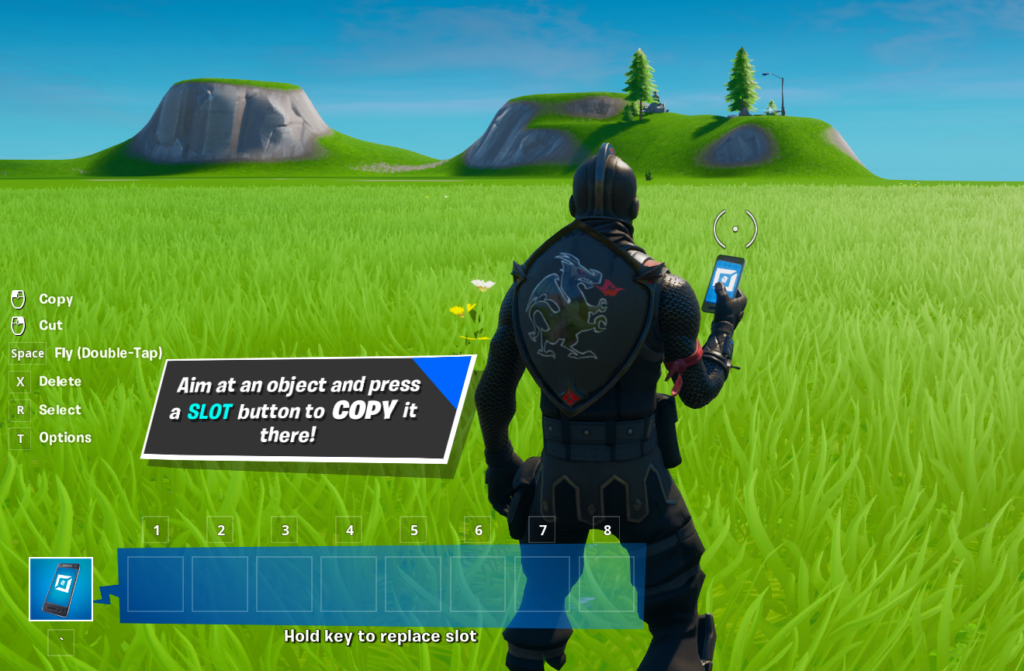
Attribute Trigger
A new trigger device that checks for certain attributes of the player that sent the signal to determine the outcome.

Perception Trigger
Now you see me... now you don’t! Allow line of sight or directional look to signal a trigger.

WEAPONS + ITEMS
- Added Pumpkin Rocket Launcher

CREATIVE TOOLS + PHONE
- Added the Quickbar to the Phone
- The Quickbar is part of the Phone and functions as a place to store props for easy access. With the addition of the Quickbar there are several changes to the way players access the Phone.
- The Phone has been removed from inventory and given a dedicated location in the lower left of the screen
- The Phone is accessed by a key press on PCs, a button hold on controller, or tap on mobile. The access behavior for controllers can be modified in the new Quick Menu.
- When the Phone is active, you will see 8 slots available to fill
- The first time the Phone is active you will see a pop-up message describing how to use the Quickbar. (After the first time you fill a Quickbar slot, the message will disappear.)
- Aim at a prop with the Phone
- While aimed, select a slot. To select a slot:
- PC: press a slot button (1-8 are default)
- Controller: hold the left trigger button and press either a d-pad direction or one of the face buttons
- Mobile: tap a slot
- Once you’ve chosen the slot, the prop will now be stored there until you quit. The Quickbar allows you to copy between any islands that allow you to use the Phone.
- Use the item stored by selecting the slot again.
- You can store more than one prop in a slot using multi-select!
- Select several props using the Select functionality.
- Store the props to a slot in the same way as described above
- To replace a slot you hold the slot button/key. Be careful, the replaced slot will be gone forever!
- Known Issues
- The Quickbar is not saved between sessions. If you quit, or are otherwise disconnected from Creative, the Quickbar will reset.
- You can only replace a slot. There is no way to clear/empty or delete a single slot while in game.
- You can go directly to combat/build mode by pressing building keybindings while using the phone.
- Certain translucent props (eg. Holoscreens) and devices (eg. Ball Spawner) do not generate the proper icons.
- The Quickbar is part of the Phone and functions as a place to store props for easy access. With the addition of the Quickbar there are several changes to the way players access the Phone.

- Added the Quick Menu
- In order to free up keys/buttons, clean up the UI and provide additional options we have added the Quick Menu. When the Phone is active, it is accessed by (default):
- PC: “v” key
- PS4: touch pad
- Xbox: option button
- Switch: “-” button
- The following options now reside in the Quick Menu
- Phase
- Flight Speed
- Drops
- Collision
- Collide With Copies (see description below)
- Grid Snap
- Phone Tool Keybind (controller only)
- While using the Phone “Show Map” is now also accessed in the Quick Menu.
- Note: Quick Menu is only available when the Phone is equipped/active.
- Added new “Collide With Copies” option.
- When Collision is set to “Everything” the Collide With Copies toggle will allow you to ignore the collision of recently placed objects with the move tools. This can make placing series of objects significantly smoother!
- When Collision is set to “Everything” the Collide With Copies toggle will allow you to ignore the collision of recently placed objects with the move tools. This can make placing series of objects significantly smoother!
- Known Issues
- “Collide With Copies” set to “ON” currently means the collision of other recent copies will be ignored.
- In order to free up keys/buttons, clean up the UI and provide additional options we have added the Quick Menu. When the Phone is active, it is accessed by (default):
PREFABS & GALLERIES
- Added a New Prefab.
- Dumpling Restaurant.

- Added the Dumpling to the Lucky Landing Prop Gallery.
- Added an additional piece from the rocket to Dusty Depot Visitor Warehouse.
- Added an additional piece from the rocket to Dusty Depot & Diner Prop Gallery.
DEVICES
- Added Teleporter device.
- Allows players to teleport players from one area of the map to another while in game.
- Teleporter Group: Sets the Group of the device to be able to link to other teleporters.
- Group A - Z, None (Default: Group A).
- Teleporter Target Group: Sets the destination teleporter group to link to when a player uses this rift. When a player enters this teleporter it will choose a teleporter of this group to teleport to.
- Group A - Z, None (Default: Group A).
- Enabled: Allows Creators to set when the Teleporters can be used by players
- Enabled, Pre-Game Only, Gameplay Only, Disabled (Default: Enabled).
- Team: Allows Creators to set which teams can use the teleporter.
- All, Team 1 - 16 (Default: All).
- Change Teleporter Target: If a teleporter entrance has multiple teleporter exits to pick from, this determines how often it changes its mind about where to send players entering the teleporter.
- Never, On Enter, Every 5/10/20/30/40/50 Seconds, Every Minute (Default: Never).
- Teleporter Rift Visible: Allows Creators option to determine if players can see Teleporter.
- Visible, Hidden (Default: Visible).
- Play Visual Effects: Allows Creators to control if players see a visual effect when using.
- Yes, No (Default: Yes).
- Play Sound Effects: Allows Creators to control if players hear a sound effect when using.
- Yes, No (Default: Yes).
- Conserve Momentum: Determines if momentum from players entering teleporter is carried over to the destination.
- Yes, No (Default: Yes).
- Face Player in Teleporter Direction: Determines which direction the player will face after passing through a teleporter.
- Yes, No, Relative (Default: No).
- Teleport To When Receiving On: Ability to send the triggering player to the Teleporter when activating on that channel.
- Channel 1 to 75 (Default: No Channel).
- Enable When Receiving From.
- Channel 1 to 75 (Default: No Channel).
- Disable When Receiving From.
- Channel 1 to 75 (Default: No Channel).
- When Entered Transmit On: Transmits on this channel when a player successfully enters this teleporter.
- Channel 1 to 75 (Default: No Channel).
- When Teleported To Transmit On: Transmits on this channel when a player exits this teleporter.
- Channel 1 to 75 (Default: No Channel)


- Added Item Granter device.
- Grant Items to a player, or groups of players, when receiving on a channel.
- Enabled on Game Start: Allows Creators to set if the device is active at the start of a game.
- Yes, No (Default: Yes).
- Receiving Players: Defines who items are granted to.
- Triggering Player, Triggering Team, Team 1-16, All Players (Default: Triggering Player).
- On-Grant Action: Defines the actions taken when granting items to players.
- Clear Inventory, Clear Items, Clear Resources, Keep All (Default: Clear Inventory).
- Grant: The Item Granter can gift either the current item in its list (the Indexed Item) or All items, starting with the current one.
- Indexed Item, All Items (Default: Indexed Item).
- Grant Condition: Allows Creators to set what conditions need to be met to grant items.
- Always, Only If Empty, Only if Space (Default: Always).
- Grant on Index Change: When we Cycle to the next or previous item on the list (changing the index) this determines if we also gift that item to the player.
- Yes, No (Default: Yes).
- Remove Item on Grant: Gives Creators the ability to remove the item after it’s been Granted so it will not be granted again.
- No, Yes (Default: No).
- Equip Item on Grant: Controls whether items granted are immediately equipped.
- Yes, No (Default: Yes).
- Give Extra Ammo: Controls if Extra Ammo is granted with the item.
- Yes, No (Default: Yes).
- Cycle Behavior: If we attempt to cycle past the last item that is in the Item Granter, do we stop there or move back to the first item?
- Wrap, Normal (Default: Wrap).
- Enable When Receiving From.
- Channel 1 to 75 (Default: No Channel).
- Disable When Receiving From.
- Channel 1 to 75 (Default: No Channel).
- Grant Item When Receiving From: Awards the item to the player that sent the message to the granter.
- Channel 1 to 75 (Default: No Channel).
- Cycle to Previous Item When Receiving From: Chooses the previous item in the list and sets it as the item that will be granted next.
- Channel 1 to 75 (Default: No Channel).
- Cycle to Next Item When Receiving From: Chooses the next item in the list and sets it as the item that will be granted next.
- Channel 1 to 75 (Default: No Channel).
- Cycle to Random Item When Receiving From: Picks a random item in the list and sets it as the item that will be granted next.
- Channel 1 to 75 (Default: No Channel)
- Restock Items When Receiving From: If items have been granted and removed from the list (via the Remove Item on Grant option) this will re-add them to the Item Granter.
- Channel 1 to 75 (Default: No Channel).


- Added Perception Trigger device.
- This will transmit on a channel when it either gains or loses sight of a player, or a player looks at or looks away from the device.
- Times can Trigger: Infinite, 1-10 (Default: Infinite).
- Team: Which team will it send messages for when perceiving a player from that team.
- Any, 1-16 (Default: Any).
- Transmit Every X Triggers: Only send a signal for every X times it should send a signal.
- 1-100 (Default: 1).
- Delay: Time after the trigger perceives/stops perceiving a player that it sends the appropriate signal.
- None, 1 second, 2 seconds,3 seconds, 5 seconds, 10 seconds, 20 seconds, 30 seconds, 1 minutes, 2 minutes, 5 minutes, 10 minutes, 15 minutes, 20 minutes (Default: None).
- Reset Delay: After this has sent a signal, don’t send another signal for this long.
- None, 1 second, 2 seconds,3 seconds, 5 seconds, 10 seconds, 20 seconds, 30 seconds, 1 minutes, 2 minutes, 5 minutes, 10 minutes, 15 minutes, 20 minutes (Default: None).
- Trigger Sound: No, Yes (Default: Yes).
- Trigger VFX: A player that is currently perceived by this trigger will have a flashing red glow on them if this is set to Yes.
- No, Yes (Default: Yes).
- Visibility in Game: On, Off (Default: On).
- Enabled on Minigame Start: Enabled, Disabled (Default: Enabled).
- Enable When Receiving From.
- Channel 1 to 75 (Default: No Channel).
- Disable When Receiving From.
- Channel 1 to 75 (Default: No Channel).
- Reset Times Triggered when Receiving From.
- Channel 1 to 75 (Default: No Channel).
- When Device Sees a Player Transmit On: When you walk into range of the device and it has a line of sight to you (within a 360 degree range), the Perception Trigger will transmit on this channel.
- Channel 1 to 75 (Default: No Channel).
- When Device Loses Sight of a Player Transmit On: When you either break line of sight or go out of range, the Perception Trigger will transmit on this channel.
- Channel 1 to 75 (Default: No Channel).
- When Player Looks at This Device Transmit On: When you look in the direction of the device and can see it, the Perception Trigger will transmit on this channel.
- Channel 1 to 75 (Default: No Channel).
- When Player Looks away from This Device Transmit On: When you stop looking in the direction of the device or cannot see it anymore, the Perception Trigger will transmit on this channel.
- Channel 1 to 75 (Default: No Channel).

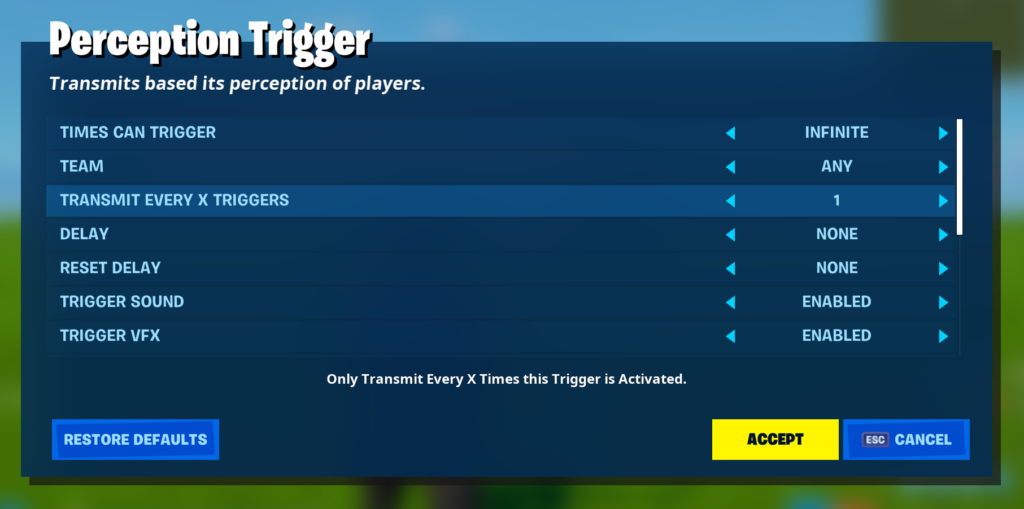
- Added Attribute Trigger device.
- Listens for a signal on a channel then runs a number of checks on the attributes of the player that sent the signal. It will then send another signal on one of two channels depending on if those checks all passed or if any failed.
- Check for Team: If the triggering player is this team, this check passes.
- Any, 1 - 16 (Default: Any).
- Check for Class: If the triggering player is this class, this check passes.
- Any, None, Class Id 1…16 (Default: Any).
- Min Player Eliminations: If the triggering player has at least this many eliminations, this check passes.
- 0, 1 - 15, 20, 30, 50, 100 (Default: 0).
- Min Player Score (0, 1 - 15, 20, 30, 50, 100 (Default: 0).
- If the triggering player has at least this much score, this check passes.
- Min Team Score: If the triggering player’s entire team combined has at least this much score, this check passes.
- 0, 1 - 15, 20, 30, 50, 100 (Default: 0).
- Enabled on Minigame Start: Enabled, Disabled (Default: Enabled).
- Times can Trigger: Infinite, 1-10 (Default: Infinite).
- Delay: Time after it perceives/stops perceiving a player that it sends the appropriate signal.
- None, 1 second, 2 seconds,3 seconds, 5 seconds, 10 seconds, 20 seconds, 30 seconds, 1 minutes, 2 minutes, 5 minutes, 10 minutes, 15 minutes, 20 minutes (Default: None).
- Reset Delay: After this has sent a signal, don’t send another signal for this long.
- None, 1 second, 2 seconds,3 seconds, 5 seconds, 10 seconds, 20 seconds, 30 seconds, 1 minutes, 2 minutes, 5 minutes, 10 minutes, 15 minutes, 20 minutes (Default: None).
- Visibility in Game: On, Off (Default: On).
- Enable when Receiving From.
- Channel 1 to 75 (Default: No Channel).
- Disable when Receiving From.
- Channel 1 to 75 (Default: No Channel).
- Reset Times Triggered when Receiving From.
- Channel 1 to 75 (Default: No Channel).
- Listen to Channel: Sets the channel that the device will listen to. Any player instigating a signal on that channel will be evaluated against the following list of attributes.
- Channel 1 to 75 (Default: No Channel).
- If all Checks are Valid Transmit On: Transmits a signal on the selected channel if all checks have passed.
- Channel 1 to 75 (Default: No Channel).
- If a Check is Invalid Transmit On: Transmits a signal on the selected channel if at least one check has failed.
- Channel 1 to 75 (Default: No Channel).

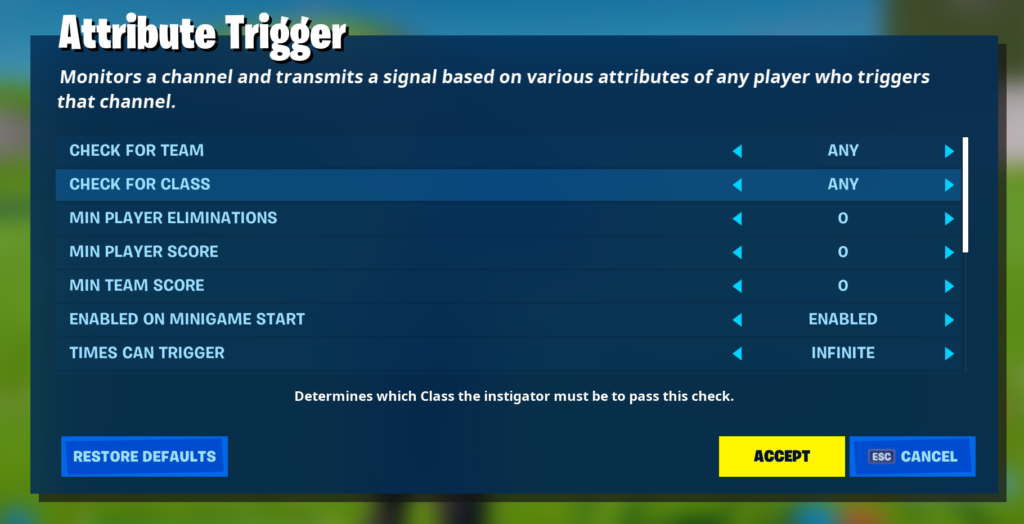
- Added Visual Effect powerup.
- Available in the Powerup Gallery, this powerup applies a visual effect to the player that picks it up.
- Visual Effect: What visual effect to apply to the player that picks this up. Glow will apply a light glow to the entire character while Outline will apply a strong border around the character. You can have one outline and one glow applied to any character at a time.
- Glow, Outline (Default: Glow).
- Color: Defines the color of the visual effect. Team Relationship, Team Color, White, Sky Blue, Red-Orange, Gold, Apple Green, Fuchsia, Orange, Aquamarine, Beige, Purple, Neon Green, Cerulean, Silver, Aqua, Pink, Green (Default: White). Team Relationship will show Sky Blue if the character it is applied to is friendly to you and Red-Orange if they’re hostile. Team Color will show up in whatever their team’s color is.
- Effect Duration: Infinite, 3 seconds, 5 seconds, 10 seconds, 20 seconds, 30 seconds, 1 minute, 2 minutes, 5 minutes (Default: 3 seconds).
- Disables Effect on Pickup: Rather than have an effect, this will cancel the visual effect when picked up instead. Will only cancel the Visual Effect this powerup is set to apply.
- No, Yes (Default: No).
- Pickup Radius: How close you need to be to pick up the powerup.
- On Touch, .25m, .5m, 0.75m, 1m, 1.5m, 2m, 2.5m, 3m, 3.5, 4m, 5m (Default: On Touch).
- Respawn Time: How long after you pick it up it takes for a new one to respawn.
- Never, Instant, 5 seconds, 10 seconds, 15 seconds, 20 seconds, 25 seconds, 30 seconds, 45 seconds, 1 minute, 1.5 minutes, 2 minutes, 3 minutes, 4 minutes, 5 minutes (Default: 15 seconds).
- Spawn on Minigame Start: When the game starts is the pickup already spawned, or does it need to wait for its respawn time before spawning?
- No, Yes (Default: Yes).
- Spawn when Receiving From: Immediately spawns the Powerup, bypassing any respawn time.
- Channel 1 to 75 (Default: No Channel).
- Despawn when Receiving From: Immediately despawns the Powerup and stops it from respawning.
- Channel 1 to 75 (Default: No Channel).
- Pickup when Receiving From: Picks up the Powerup remotely, allowing you to apply the effects from other devices.
- Channel 1 to 75 (Default: No Channel).
- When Item Picked Up Transmit On: Transmit on this channel when picked up.
- Channel 1 to 75 (Default: No Channel).
- Added a new option to the Class Designer.
- Movement Multiplier: Adjusts walk/run speeds for the affected players to a multiple of the default movement speeds.
- 0.1x - 2.0x, Do Not Override (Default: Do Not Override).
- Movement Multiplier: Adjusts walk/run speeds for the affected players to a multiple of the default movement speeds.
- Added a new option to the Class Selector:
- Clear Items on Switch: Determines which items should be removed from the player's inventory when the class switch is applied.
- All Items, Class Items Only (Default: Class Items Only).
- Clear Items on Switch: Determines which items should be removed from the player's inventory when the class switch is applied.
- Added new options to Team Settings & Inventory.
- Team Settings & Inventory now updates color based on the team color of the team it’s set to.
- Movement Multiplier: Adjusts walk/run speeds for players on the team to a multiple of the default movement speeds.
- 0.1x - 2.0x, Do Not Override (Default: Do Not Override).
- When Enemy Eliminated by Team Member Transmit On: Transmit on a channel whenever a member of a specific team eliminates an enemy.
- Channel 1 to 75 (Default: No Channel)
- When Team Member Eliminated Transmit On: Transmit on a signal whenever a member of a specific team is eliminated.
- Channel 1 to 75 (Default: No Channel)
- Added new options to the Grind Powerup.
- Respawn Time (Instant). Allows the powerup to never despawn.
- Spawn on Minigame Start When the game starts is the pickup already spawned, or does it need to wait for its respawn time before spawning?
- No, Yes (Default: Yes)
- Spawn when Receiving From: Immediately spawns the Pickup, bypassing any respawn time.
- Channel 1 to 75 (Default: No Channel)
- Despawn when Receiving From: Immediately despawns the Pickup and stops it from respawning.
- Channel 1 to 75 (Default: No Channel)
- Pickup when Receiving From: Picks up the powerup remotely, allowing you to apply the effects from other devices.
- Channel 1 to 75 (Default: No Channel)
- When Item Picked Up Transmit On: Transmit on a channel when picked up.
- Channel 1 to 75 (Default: No Channel)
- Added a new option to the Random Number Generator.
- Pick Once: This allows you to set the RNG device to only choose each potential number it can pick once, until it runs out of options (at which point it will allow all options again).
- No, Yes (Reset on Round Start), Yes (Reset on Game Start) (Default: No). If Yes, creators can choose to reset the list at either round start or game start.
- Pick Once: This allows you to set the RNG device to only choose each potential number it can pick once, until it runs out of options (at which point it will allow all options again).
- Added new option values to Conditional Button.
- Keys Required: Added values at the upper end to help use the Conditional Button with gathered resources.
- Additional Options: 50, 200, 250, 300, 350, 400, 450, 500, 600, 700, 800, 900, 999.
- Keys Required: Added values at the upper end to help use the Conditional Button with gathered resources.
- Added new options to the Sequencer.
- Renamed from Music Sequencer to Sequencer, to help highlight that it can be used for more than just interaction with music blocks.
- Zone Direction: Which direction the zone is placed relative to the placement of the device.
- Forward, Left, Right, Backwards (Default: Forward).
- Trigger Type (Additional Option: Play/Pause Switch): In addition to the existing types, added the ability for the plate to pause and restart the sequencer from where it was last stopped.
- Active When Paused: Does the pulse stay active when it's in a paused state? If so it will remain in place, active but unmoving, affecting objects that touch it for the first time.
- Yes, No (Default: No).
- Pulse Direction: Added the ability for the pulse to move vertically as well as horizontally.
- Additional Options: Up, Down, Up Bounce
- Resume Sequence When Receiving From: This restarts the sequencer from the last point at which it was stopped (while Start will always start from the beginning).
- Channel 1 to 75 (Default: No Channel)
- Added new options to the Trigger
- Team: Allows you to restrict the Trigger to activation by a specific team.
- Any, 1-16 (Default: Any).
- Activate on Game Phase: Activates the Trigger when a specific phase starts.
- None, Pre-Game, Game Start (Default: None).
- Team: Allows you to restrict the Trigger to activation by a specific team.
UI + SOCIAL
- Added the “Start Game” button back into the Hamburger menu
- Added a “Set Photo” button to the My Island - Description tab. This is used to set a camera position for a screenshot of an island. Taking the screenshot is done after publishing the island and is a feature that is still being developed. Currently, after setting the camera there is no feedback or screenshot presented indicating that the camera is set.
Full patch notes with bug fixes are available here. Are you excited about the new additions? Let us know in the comments!

