This week’s patch v9.30 is out and live! A very big patch this week with a bunch of new additions aswell as a lot of gameplay adjustments! We are very excited to share everything with you!
To get you started, we’ve pored over the patch notes to give you a run-down on the major new additions to the game.
You’ll get to use Prop-O-Matic, a powerful new addition which allows you to transform into any prop you want!
There are also two new Islands - The Wasteland and Caldera!
New prefabs and galleries were delivered as well, including Megamall prefabs, Geysers and many more to explore!
We've got screenshots of all of those below, as well as the new gameplay adjustments and additions. Take a look!
WHAT’S NEW?
Prop-O-Matic
Hide in plain sight... Transform into a prop and conceal yourself from opponents. Use this tool and new game settings to create your own Prop Hunt game!

New Islands
Build on two all-new islands! The Wasteland and Caldera Island are available now.
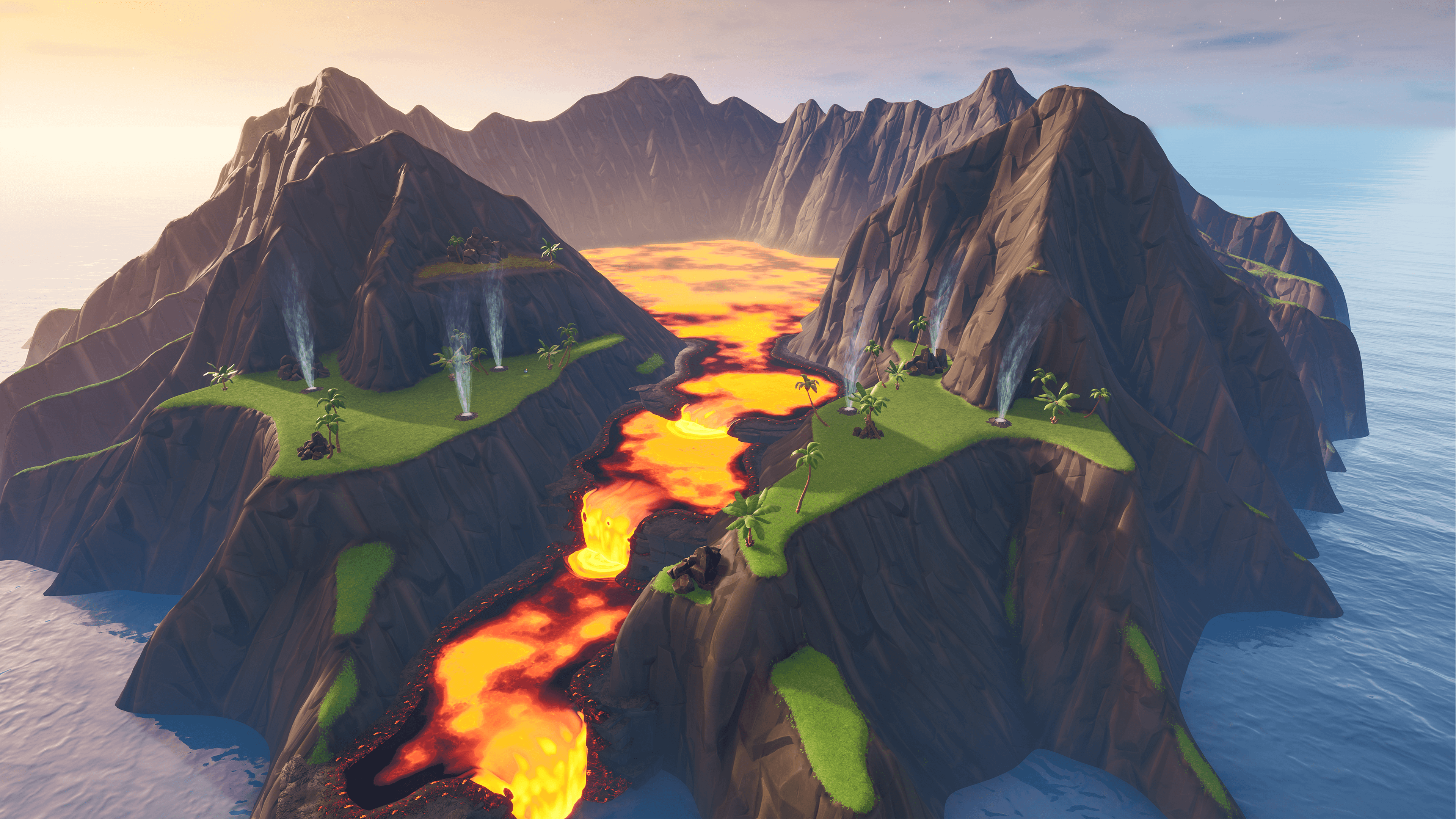
Lighting + Fog
Shadow your world in fog or bring brightness to it with new settings.

ISLANDS
- Added the Wasteland Island.

- Added the Caldera Island.

- Added new Game Settings for configuring outdoor Lighting and Fog.
- Light Brightness: Controls the intensity of outdoor lighting from the sun or moon.
- Default: Uses the light brightness from the current time of day.
- 0% - 100%: Sets a specific fixed light brightness. 0% is very dark, and 100% is very bright.
- Light Color: Controls the color of light from the sun or moon.
- Default: Uses the light color from the current time of day.
- White, Red, Green, Blue, Yellow, Magenta, Cyan: Sets a specific color for the lighting.
- Fog Thickness: Controls the density of fog on the island.
- Default: Uses the fog settings from the current time of day.
- 0% - 100%: Sets a specific fog thickness. 0% turns off the fog, and 100% will pull the fog in very close to the camera!
- Fog Color: Controls the color of the island’s overall fog.
- Default: Uses the fog color from the current time of day.
- Black, White, Red, Green, Blue, Yellow, Magenta, Cyan: Sets a specific color for the fog.
- Note that lighting and fog graphics can look different depending on the platform.
- Light Brightness: Controls the intensity of outdoor lighting from the sun or moon.
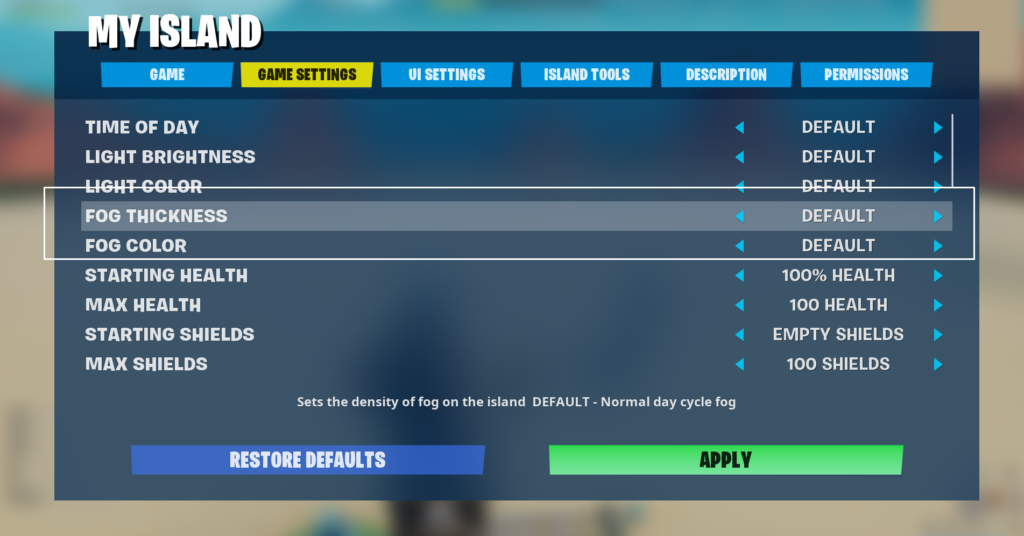
GAMEPLAY
- Added a new setting “Building Can Destroy Environment” in the Game Settings.
- Yes: When players build during gameplay, certain props may be destroyed when built upon. This is the default setting.
- No: Props are never destroyed when players build on top over them during gameplay.
- Added a new “Delete” option for “Keep Items When Eliminated” in the Game Settings.
- By default, players will drop their inventory items when eliminated.
- When Delete is selected, inventory items will be removed from the game when the player is eliminated, and the player will respawn with default items.
- Added new settings to apply damage to players when they hit something.
- Damage Self On Hit Amount: How much damage to apply to the attacking player when they hit a target.
- 0 - 999 (Default: 0)
- Damage Self Requires Non-Zero Damage: Sets whether at least one point of damage is required before the attacking player will also be damaged.
- Yes, No (Default: Yes)
- Damage Self Target Filter: Optionally restricts self-damage to only apply to certain types of characters.
- Non-Players, Players, All (Default: All)
- Damage Self Weapon Filter: Optionally restricts self-damage to only apply when specific classes of weapons are used.
- Pickaxe Only, Ranged Only, Melee Only, All (Default: All)
- These settings can also be overridden for specific teams using the “Team Settings & Inventory” device.
- Damage Self On Hit Amount: How much damage to apply to the attacking player when they hit a target.
- Added effects when respawning, as well as a golden flash effect to indicate how when a player is invincible after respawn.
- Added a new option in the Game Settings to “Allow Manual Respawning”
- Yes, No (Default: Yes)

WEAPONS + ITEMS

- Added the Prop-o-Matic
- Transform into a prop to hide from your opponents! You can aim at nearby props and trigger the Prop-o-Matic to possess the appearance of the desired object.
- For best results, use with props found in the following galleries:
- Outdoor Residential Prop Gallery
- Indoor Residential Prop Gallery
- Container Prop Gallery
- When transformed, you can taunt other players by whistling.
- Lock your location to stand completely still and blend in.
- You can rotate the camera without rotating your prop when locked.
- Note, you cannot transform into walls, structural elements, devices, or traps.
- For best results, use with props found in the following galleries:
- Added UI that displays during games to indicate the number of players hiding.
- The UI element tracks the number of people with a Prop-o-Matic in their inventory.
- The UI element is displayed automatically if someone starts a game with a Prop-o-Matic in their inventory.
- Added UI to indicate the duration of time between the “ping” sound effect when hiding as a prop.
- This UI element and the audio cue is only active while players with Prop-o-Matics are actively hiding as a prop.
- Transform into a prop to hide from your opponents! You can aim at nearby props and trigger the Prop-o-Matic to possess the appearance of the desired object.

- Flag item locations, when dropped or being carried, are now indicated on the minimap.
PREFABS & GALLERIES
- Added the Mega Mall Prefab

- Added 2 new Galleries:
- Mega Mall Gallery
- Mega Mall Prop Gallery
- Added the Clocktower Trim and Ship It Trim to Neo Tilted Gallery A.
- Added the Peely Walls to Neo Tilted Gallery B.

- Added the tree in Mega Mall to the Nature Tree Gallery.
- Added the bush in Mega Mall to the Nature Shrub Gallery.
- Added the Volcano Throne and Red Dragon Egg to the Castle Prop Gallery.
- Added Lava Bubbles Particle to the Particles Gallery.

- Added Geyser Rocks to the Volcanic Rock Gallery.

- Added Tent Color Variations to the Military Props Gallery.
- Renamed the Challenge Gallery to the Collectible Gallery
DEVICES
- Added new settings to Beacons.
- Enabled: Controls when the Beacon will be shown.
- Enabled (default) - On
- Disabled - Off
- Warm-Up Only - Appears during the warm-up phase
- Gameplay Only - Appears when the game is active
- Beacon Style: Selects the visual style of the beacon.
- Beacon (default)
- Badge Style
- Both
- Hide HUD Icon At: Sets how far away the beacon’s icon will appear on the players Heads Up Display. (Badge Style only)
- 2M, 5M, 10M, 15M, 20M, 30M, 50M, 100M, 150M, 200M, 250M, 500M (Default: 20M)
- HUD Icon Identifier: Allows a specific alphabet letter to be displayed on the HUD Icon (Badge Style only)
- None, A, B, C, D, W, X, Y, Z (Default: None)
- Requires Line of Sight: Controls whether the HUD Icon is only visible when in plain sight. If disabled, the badge will be visible on the HUD even when visibility is obstructed.
- Yes, No (Default: Yes)
- Friendly Team: Controls whether this beacon appears as Friendly or Hostile for a given team.
- All Hostile, All Neutral, All Friendly, Any, 1, 2, 3, 4, 5, 6, 7, 8, 9, 10, 11, 12, 13, 14, 15, 16 (Default: All Neutral)
- Team Visibility: Limits visibility of this beacon to only certain teams (both Beacon and Badge).
- All Hostile, All Neutral, All Friendly, Any, 1, 2, 3, 4, 5, 6, 7, 8, 9, 10, 11, 12, 13, 14, 15, 16 (Default: Any)
- Enable When Receiving From: Shows the beacon when the specified channel is triggered, using the Trigger device.
- Disable When Receiving From: Hides the beacon when the specified channel is triggered, using the Trigger device.
- Enabled: Controls when the Beacon will be shown.
- Added new settings to Particle props:
- Enabled: Controls when the particles will be visible.
- Enabled, Warm-Up Only, Gameplay Only, Disabled (Default: Enabled)
- Enable When Receiving From: Shows the particle when the specified channel is triggered.
- Disable When Receiving From: Hides the particle when the specified channel is triggered.
- Enabled: Controls when the particles will be visible.
- Added new settings to the Objective Device:
- Added an additional health option, “Invulnerable”. When this is set, only triggers or an Explosive Device with the 'Damage Indestructible Buildings' option enabled can harm the device.
- Added “Warning Notification Threshold” setting, controlling the remaining health percentage at which a damage warning notification will be shown.
- None, 35%, 50%, 75% (Default: None)
- Added “Critical Notification Threshold” setting, controlling the remaining health percentage at which a critical damage notification will be shown.
- None, 5%, 10%, 25% (Default: None)
- Added “Show Destroy Messages” setting. If enabled, show elimination feed messages when the objective is destroyed.
- On, Off (Default: Off)
- Added a new setting to Capture Item Spawner device.
- Added “Show Capture Messages” setting. If enabled, show elimination feed messages whenever the capture item changes states (Captured, Taken, Dropped, etc).
- On, Off (Default: On)
- Added “Show Capture Messages” setting. If enabled, show elimination feed messages whenever the capture item changes states (Captured, Taken, Dropped, etc).
- Added new settings to Player Spawn device:
- Adding “Enabled during Phase” option. (Disabled, Enabled, Warm-Up Only, Gameplay Only. Default: Enabled).
- Allows you to designate if a Player Spawn pad is active between gameplay and pre-game phases.
- Color of Pad now changes to red when the Spawn is disabled (either manually disabled or no valid team).
- Enable When Receiving From: Allows the use of this spawn device when the specified channel is triggered.
- Disable When Receiving From: Disallows use of this spawn device when the specified channel is triggered.
- Adding “Enabled during Phase” option. (Disabled, Enabled, Warm-Up Only, Gameplay Only. Default: Enabled).
- Renamed the Air Vent Device to Air Vent Gallery, because it now contains multiple props.
- Added the Geyser to the Air Vent Gallery.
- The Geyser is a natural spring that launches players high up into the air and allows gliders to be activated.
- Added new settings to Air Vent device:
- Enabled: (Disabled, Enabled, Warm-up Only, Gameplay Only. Default: Gameplay Only)
- Knockup Force: None, Low, Medium, High, Very High, Super High, Mega High (Default: Medium)
- Added Gust Range: How far from the device the gust reaches (3m-15m in 1m increment adjustments. Default: 3m).
- Min Knockup Percentage: 30%, 40%, 50%, 60%, 70%, 80%, 90%, and 100% (Default, 100%). How much knock up is applied if you step into the gust at maximum range.
- Enable When Receiving From: Enables the vent force when the specified channel is triggered.
- Disable When Receiving From: Disables the vent force when the specified channel is triggered.
- Activate when Receiving From a Channel: Provides a 1-second gust before switching off. Useful to use as a trap.
- Added new settings to the Explosive Device:
- Adding New Health Option: Indestructible.
- Adding additional values to Proximity Range (1/8th Tile, 1/4 Tile).
- Health Bar Style. Switches between the default health bar, an objective style health bar, and an objective style health bar that only shows up when the barrel is damaged. (Default, Badge Style, Badge Style Damaged. Default: Default).
- Hide HUD Icon At: Distance at which the icon is displayed, in meters (Badge Style Only)
- 2m, 5m, 10m, 15m, 20m, 30m, 50m, 100m, 150m, 200m, 250m, 500m. (Default: 20).
- HUD Icon Identifier: Displays a letter to show on the HUD Icon (Badge Style Only)
- None, A, B, C, D, W, X, Y, Z. Default: None
- Requires Line of Sight: Whether the HUD Icon only shows when you are within line of sight. (Badge Style Only).
- Yes, No. Default: Yes.
- Added new setting to Team Settings & Inventory device.
- Initial Team Size Ratio: This allows you to set team size ratios. For example, if Team 1 has a Team Size Ratio of 3 and Team 2 has a Team Size Ratio of 1, then Team 1 will have three times as many players as Team 2.
- Don’t Override, 1 - 10 (Default: Don’t Override)
- Initial Team Size Ratio: This allows you to set team size ratios. For example, if Team 1 has a Team Size Ratio of 3 and Team 2 has a Team Size Ratio of 1, then Team 1 will have three times as many players as Team 2.
- Added new settings to Player Checkpoint Device:
- Added Enabled on Game Start: Whether or not the checkpoint will mark your save when you run over it
- Enabled, Disabled (Default: Enabled)
- Added Enable When Receiving From: Enable the checkpoint when receiving on this channel
- Added Disable When Receiving From: Disable the checkpoint when receiving on this channel
- Added When Activated for First Time Transmit On: The first time this checkpoint is activated we will transmit on this channel
- Added When Activated for First Time Per Player Transmit On: The first time this checkpoint is activated for each player we will transmit on this channel
- Added Enabled on Game Start: Whether or not the checkpoint will mark your save when you run over it
- Added new settings to Item Spawner device:
- Added new option to Time before first spawn: Instant, spawns the item at the start of the game
- Added Enabled on game Start: Whether or not the item spawner will begin spawning items at the beginning of the game
- Enabled, Disabled (Default: Enabled)
- Added Enable When Receiving From: Begins spawning items from the item spawner when receiving on this channel
- Added Disable When Receiving From: Destroys the item on the spawner and stops the spawner from spawning items when receiving on this channel
- Added Spawn Item When Receiving From: Spawns the next item in the item spawner if there is not already an item on the item spawner when receiving on this channel
- Added Cycle To Next Item When Receiving From: Destroys the current item on the item spawner and then spawns the next item on the item spawner when receiving on this channel
- Added new settings to Creature Spawner device:
- Enabled On Game Start: Whether the spawner will actively spawn at the start of a game or not.
- Enabled, Warm-Up Only, Gameplay Only, Disabled (Default: Enabled)
- Enable When Receiving From: Enable the spawner when receiving on this channel
- Disable When Receiving From: Disable the spawner when receiving on this channel
- Enabled On Game Start: Whether the spawner will actively spawn at the start of a game or not.
- Added new settings to Billboard device:
- Enabled: Whether text will show during the specified game state or not.
- Set Text Visible When Receiving From: Show billboard text when receiving on this channel
- Set Text Hidden When Receiving From: Hide billboard text when receiving on this channel
- Renamed the Collectible Gallery option, Only Visible to Collecting Team, to Visible to Opposing Team.
- Never, Always, or Until Fully Collected (Default: Never)
UI + SOCIAL
- End of round and end of game flow has changed.
- Added time dilation when the round and/or game finishes to break up gameplay before showing winners.
- Winner screens now show before all scoreboards.
- Round Winners are shown if the game has multiple rounds
- Displaying Round numbers instead of team names
- Game Winners are shown at the end of the game
- Made it clearer if the player is on the winning team
- Round Winners are shown if the game has multiple rounds
- Scoreboards are shown afterward.
- Round scores are shown if the game has multiple rounds
- Timer shows time till next round or time till game scores are displayed
- Game scores are shown at the end of the game
- Round scores are shown if the game has multiple rounds
- “Eliminations to Win” was changed to “Eliminations to End”
- “Creature Eliminations to Win” was changed to “Creature Eliminations to End”
- “Objectives to Win” was changed to “Objectives to End”
- “Collect Items to Win” was changed to “Collect Items to End”
- “Score to Win” was changed to “Score to End”
- “Scoreboard Stat” 1-4 has been renamed to “Scoreboard Tiebreaker” 1-4.
- “Scoreboard Stat 5” has been removed from the UI Settings in My Island.
Full patch notes with bug fixes are here. Are you excited about the new additions? Let us know in the comments!
Be sure to follow us on Instagram for new map additions and creative news!



