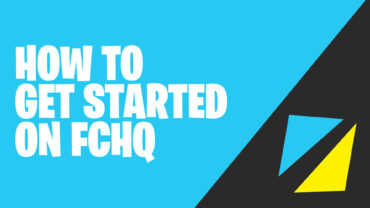
HOW TO GET STARTED ON FCHQ!
In this guide, I'm going to walk you through how to set up your creator profile, get a creator role, how to set up your map page! By the end of this guide, you will know all you need to get started!
If you prefer a visual guide, you can watch the video below:
LET'S GET STARTED!
The first thing you want to do is sign up to be an HQ Creator here.
Once you come to the sign-up page, you will see a few things you need to complete first before you can begin setting up your profile.
1. Create a new island
2. Publish the island
3. Paste the island code in the form
4. Join HQ Creator Program
I'm going to show you step-by-step how to get this done!
"Please keep in mind that before you start this process, you will need to have a Fortnite Creator Code. If you do not have a Fortnite Creator Code, you can find out how your very own creator code here. Come back to this article when you're ready!"
CREATE A NEW ISLAND!
Your first step states you need to create a new island. To do this, go to creative in Fortnite, go to your hub and create a new island. Select any map style you like and name the island HQ CREATOR. Once you create the island, go to my island menu and publish the island. Write down or copy the code because you will need this for later.
JOIN HQ CREATOR PROGRAM!
You can exit creative now that you have created and published your HQ Creator Map. Now that you have your HQ Creator Map Code, you will need to go back to the sign-up page on FCHQ and enter in the code and your email address.
Now click: Join HQ Creator Program!
Check your email for a message that states:
[FCHQ] Welcome to the HQ Creator Program! Account details inside
Within that email will be more info about FCHQ and a link to join the FCHQ Discord.
Join the FCHQ Discord and press the button in the #creator-signup channel to link your discord account with your new HQ Creator account.
Once everything is linked, you will receive your HQ Creator Role!
Now log into your account by using the username and temporary password that was within the email.
Be sure to create a new password, once you are logged in!
Congrats! You have created your account and have an HQ Creator role and are now able to set up your profile! Now let’s get into setting up your profile and map page!
ABOUT YOUR PROFILE!
Your profile is so useful, so be sure to fill it out as much as you can. For example, let's say a player finds your map and visits your profile. They will be able to view all your maps, connect with you on your socials and be able to view your creator code, and hopefully support you with it in the item shop!
Also, when a player visits your profile page, they will be able to view all of your maps! Think of it like a map resume or portfolio. You want to make sure you make the best impact by having a good thumbnail, and a completed map page. Your profile and map page are the first thing a player sees when getting to know who you are as a creator so be sure to make it count!
SETTING UP YOUR PROFILE
When you log in, you will come to the FCHQ Account page. There you can add a map, view all your maps, edit your profile and change your password.
Let's start with the edit profile, so let's click on that.
You will come to a page where you will see a few drop-down menu options which are:
PASSWORD: Update your Password
ACCOUNT: Add an Avatar, Change your Display Name, Add a Creator Bio, Update Creator Code
SOCIAL: Add a Profile Banner, Add Social Links
When you are done filling out this information and you click update profile, you will be taken to your profile page to view the changes. Always be sure to double-check things to make sure things are correct.
"Make sure your social links are working correctly by clicking them after you have updated your profile to see if they link up!"
And that's it! Your profile page is complete.
You can always come back here if you need to make an update to your profile.
Now let's take a look at the map page.
YOUR MAP PAGE
Your map page is the main page that promotes what your map has to offer. You can include a trailer, a map image gallery, map description and even provide map updates! If you are in need of a thumbnail or map gallery images and have reached the role required, be sure to reach out to the Graphics Team in the FCHQ Discord and start an order.
Below is an example of a completed map page
SET UP YOUR MAP PAGE!
To set up your map page, go to My Maps and find the map you would like to edit.

Click on edit map.
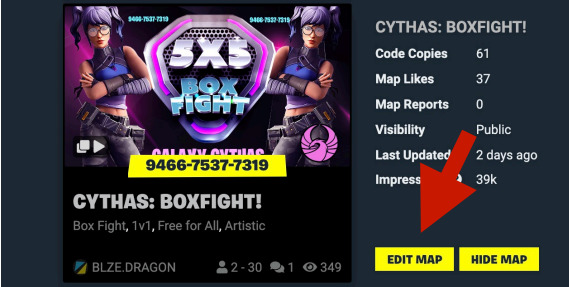
Here you can enter or update your map name and a description.
You can keep your map description format simple or use headers like you see in the example above. Be sure to include a full description of the game and what it is about. You can even add a gallery insert within the description aside from the screenshot gallery, but of course this is optional. An example of what that would look like is below:
There are so many options! Feel free to try things out and choose what works for you. If you like the way I have mine set up and would like to use the HTML code, just let me know. Simply create a ticket in the Graphics Request channel & I will send it over!
Once done, scroll down to Required Map Info.
REQUIRED MAP INFO
Your map code should already appear here, but you can double-check it to make sure it is correct. This is also where you can add your featured image.

To ensure the best quality, it is recommended that your image size be: 1920x1080 minimum and in a .jpg file format.
MAP TYPE
Now it's time to choose the map type.
There are options like Gun Games, Racing, and more. Choose the best (3) three types that describe your map. Last, select your minimum and max players.
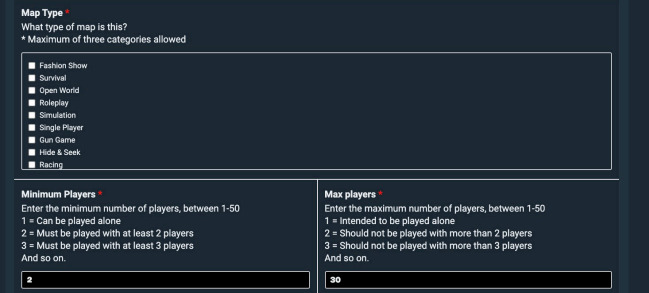
To help with SEO, it is highly suggested to add tags and a Map Type, plus include these tags/map types within your map description.
OTHER MAP INFO
The next drop-down menu is called other map info.
Here is where you can upload screenshots of your map under Extra Shots. These images will appear on the map home page next to the main video or thumbnail. To ensure the best quality, it is recommended that your image size be: 1920x1080 minimum and in a .jpg file format.
ADD TAGS
Next, you can add tags to help players find your map.
ADD CO-CREATORS
If you had assistance or work with other creators while creating your map, you can add co-creators.
Please note that they must currently be an HQ creator to be added as a co-creator.
ADVANCED: ALTERNATE ISLAND CODES
If your island is a series or has multiple codes, this is where you can enter the additional codes. Make sure the Primary Code title is what the current map is, then list the additional codes underneath.
ADVANCED: GAMEPLAY VIDEOS
This is best for walkthroughs or gameplay hints, however, you can also use it for video map updates or trailers.
ADVANCED: MAP UPDATES
If you have made updates to your map that you would like your audience to know, you can place that information here.
Once you are all done, click update!
You'll be taken to the map page to view all your changes!
CONCLUSION
You’re all set! Your entire profile is ready to go and now you know how to create and complete a map page. Stay tuned for the guide on how to submit your map to Feature Friday! Thank you so much for reading this instructional guide.
Still Have Questions?
If you are still in need of assistance or have some questions that are not covered in the guide, feel free to post your questions in the help channel in the FCHQ Discord!
Video, Voice Over and Instructional Guide by:
Twitch: www.twitch.tv/officialdragonstar
Youtube: www.youtube.com/officialdragonstar


hi im new
Welcome!