Update v11.20 is live! Since the start of Chapter Two Epic has minimized their communication with their players. We don't get as many updates as in Chapter One but this week we've got ourselves bunch of new additions to look up!
The big one would be that you will finally be able to name your POIs with the Map Indicator. The new Timed Objective device will open up a whole gost of possibilities for new game modes and nail-biting gameplay.
Epic added abilities to change building to traps only, show/hide mats count. There is a new resource too - gold.
You will check new Harpoon Gun which was added to Battle Royale last patch. Check out the Damage Amplifier and Snowmen Galleries too!
Interested? Let's check the patch notes..
WHAT’S NEW?
Timed Objective
It’s a race against time as players fight a tug-of-war over a ticking clock.

Map Indicator
Now you can really make your mark - and what’s more, you can give it a name! Use the Map Indicator device to place and name your own POIs (Points of Interest) on your islands (alliteration is optional).

Damage Amplifier (UDamage)
In honor of Unreal Tournament’s 20th anniversary, we’re adding the UDamage power-up from UT into Creative! Players will notice when another player has the UDamage equipped, but by then it may be too late for them.
Snowmen Galleries
Do you want to build a snowman? Use either the premade ones or make your own snowman for your #FrostyFortnite creations.

GAMEPLAY
- Certain Game Settings options will now automatically turn off UI elements that are not needed - e.g. Allow Building: None will remove the building icons from the UI during the game.
- Added additional values to the Allow Building option in the Game Settings menu.
- Traps Only - Building is disabled but trap placement is allowed.
- No Traps - Building is allowed but trap placement is disabled.
- Added additional values to the Score for End option in Game Settings.
- 4, 6, 7, 8, 9, 15, 25, 30, 35, 40, 45.
- Added additional values to the Eliminations to End, Objectives to End, and Creature Eliminations to End options in Game Settings.
- 25, 35, 45.
- Added new options to show or hide resources on the UI in the Game Settings menu.
- Wood Resource Widget is Visible: Yes, No (Default: Yes).
- Stone Resource Widget is Visible: Yes, No (Default: Yes).
- Metal Resource Widget is Visible: Yes, No (Default: Yes).
- Gold Resource Widget is Visible: Yes, No (Default: No).
- Added Show Cumulative Stat Value on HUD: Whether to show the cumulative total for the chosen HUD stat for multi-round games in addition to the current round total
- Yes, No (Default: Yes)
WEAPONS + ITEMS
- Added the Harpoon Gun to the Creative Inventory.

- Added the Uncommon Scoped Assault Rifle to the Creative Inventory.
- Added a new resource: Gold
- This is a non-building and non-harvestable resource that can be collected or awarded to players through devices or granted directly for eliminations via the Game Settings menu or the Team Settings & Inventory device.
- Gold can be found in the Consumables tab in the Content Browser and dropped onto devices like other consumables.
- Gold can be used as a purchasing resource in Vending Machines.
- Gold can be award per round in the Round Settings Device
- Gold can be granted per elimination in the game settings
- Known Issue: Gold has not yet been added to the Item Spawner.

CREATIVE TOOLS + PHONE
- Added Building To Prop feature to the Quick Menu.
- When enabled, anything currently selected with the Phone Tool will become a prop that can be resized, rotated, and placed in any location.
- Important Note: Once something is converted to a prop it loses the ability to be used as a supporting structure and adhere to the grid.
- Added back the hotkey for Grid Snap to “V” and D-Pad left.
PREFABS & GALLERIES
- 8 New Galleries.
- Village Roof Gallery - Village Roofs without snow.
- Snowman Gallery.
- Snowman Prop Gallery.
- Decal Gallery - Decals that can be placed up against walls.
- Variant Foliage Gallery B - The previous Variant Foliage Gallery has been split into Variant Foliage Gallery A & B, to address memory concerns.
- Winter Variant Foliage Gallery A.
- Winter Variant Foliage Gallery B.
- Autumn Variant Foliage Gallery.
DEVICES
- Added Map Indicator device
- This device allows you to create custom points of interest on your map which will appear on both the Overview Map and Minimap.
- Basic Options
- Enabled On Game Start:
- Yes, No (Default: Yes).
- Icon: Selects an icon to be displayed on the map and minimap at the device’s location.
- None, A, B, C, D (Default: A).
- Icon Color:
- White, Red, Orange, Yellow, Green, Teal, Blue, Purple (Default: White).
- Text: Specifies the text to appear above the icon (150 character limit).
- Text Color:
- White, Red, Orange, Yellow, Green, Teal, Blue, Purple (Default: White).
- Enabled On Game Start:
- Advanced Options
- Team: Specifies which teams can see the icon/text.
- All, Team 1-16 (Default: All).
- Show on Maps:
- Both, Minimap, Overview Map (Default: Both).
- Enabled When Receiving From:
- No Channel, Channel 1-75 (Default: No Channel).
- Disabled When Receiving From:
- No Channel, Channel 1-75 (Default: No Channel).
- Team: Specifies which teams can see the icon/text.

- Added Timed Objective device
- This is a timer-based objective which can be contested by teams. With lots of support for triggers and receivers, it’s a versatile new objective which can be used for lots of new game modes.
- Basic Options
- Time: Specifies the length of the timer.
- 1 second, 2 seconds, 3 seconds, 4 seconds, 5 seconds, 10 seconds, 15 seconds, 30 seconds, 45 seconds, 1 minutes, 1.5 minutes, 2 minutes, 2.5 minutes, 3 minutes, 4 minutes, 5 minutes (Default: 10 seconds).
- Start Score: Specifies the amount of score to be awarded for starting the timer.
- None, 1-10, 20, 30, 40, 50, 100 (Default: None).
- Stop Team Filter: Specifies which teams are capable of stopping the timer.
- None, All, Team 1-16 (Default: All).
- Stop Score: Specifies the amount of score to be awarded for stopping the timer.
- None, 1-10, 20, 30, 40, 50, 100 (Default: None).
- Completed Score: Specifies the amount of score to be awarded when the timer completes.
- None, 1-10, 20, 30, 40, 50, 100 (Default: None).
- Time: Specifies the length of the timer.
- Advanced Options
- Timer Label Text: Specifies the text which will appear in front of the countdown when the timer is active (150 character limit).
- Timer Label Text Style:
- Default, Small, Large, Bold, Extra Large, Blue, Bold Blue, Orange, Red, Red Outline (Default: Bold).
- Hologram Until Activated: Specifies whether the objective device is displayed as a hologram before activation rather than a solid object.
- Yes, No (Default: Yes) - Visibility During Game: Visible, Hidden (Default: Visible).
- Countdown Visible on HUD: Visible, Hidden (Default: Visible) - specifies whether the Timer Label Text is shown on the HUD when the countdown is active.
- Completion Behaviour: Specifies what the device does once the timer completes.
- Disable, Reset, Restart (Default: Disable)
- Disable - the device becomes disabled and cannot be used again unless reset via receiver.
- Reset - the device immediately becomes ready for use again with the original timer value.
- Restart - the device immediately restarts the countdown again from the original timer value.
- Disable, Reset, Restart (Default: Disable)
- Urgency Mode: Determines whether the device begins to give additional visual and audio feedback when it gets close to completion.
- Enabled, Disabled (Default: Enabled)
- Urgent Mode Start Time: Urgency Mode will begin when there are this many seconds left on the timer.
- 1-300 (Default: 5)
- Start Interact Text: Specifies the label text shown on the device when a player can start the timer.
- Text field 150 character limit (Default: “Start”)
- Start Interact Time: Specifies the length of the interaction required to start the timer.
- Instant, 1 second, 2 seconds, 3 seconds, 4 seconds, 5 seconds, 10 seconds, 15 seconds, 20 seconds (Default: 3 seconds).
- Start Team Filter: Specifies which teams are capable of starting the timer.
- None, All, Team 1-16 (Default: All)
- Stop Interact Text: Specifies the label text shown on the device when a player can stop the timer.
- Text field 150 character limit (Default: “Start”)
- Stop Interact Time: Specifies the length of the interaction required to stop the timer.
- Instant, 1 second, 2 seconds, 3 seconds, 4 seconds, 5 seconds, 10 seconds, 15 seconds, 20 seconds (Default: 3 seconds)
- Restart Interact Text: Specifies the label text shown on the device when a player can restart it.
- Text field 150 character limit (Default: “Restart”)
- Restart Team Filter: Specifies which teams are capable of restarting the timer.
- None, All, Team 1-16 (Default: All)
- Restart Score: Specifies the amount of score to be awarded for restarting the timer.
- None, 1-10, 20, 30, 40, 50, 100 (Default: None)
- Restart Interact Time: Specifies the length of the interaction required to restart the timer.
- Instant, 1 second, 2 seconds, 3 seconds, 4 seconds, 5 seconds, 10 seconds, 15 seconds, 20 seconds (Default: 3 seconds)
- Pause Interact Text: Specifies the label text shown on the device when a player can pause the timer.
- Text field 150 character limit (Default: “Pause”)
- Pause Score: Specifies the amount of score to be awarded for pausing the timer.
- None, 1-10, 20, 30, 40, 50, 100 (Default: None)
- Pause Interact Time: Specifies the length of the interaction required to pause the timer.
- Instant, 1 second, 2 seconds, 3 seconds, 4 seconds, 5 seconds, 10 seconds, 15 seconds, 20 seconds (Default: 3 seconds)
- Pausing Team Filter: Specifies which teams are capable of pausing the timer.
- None, All, Team 1-16 (Default: All)
- Resume Interact Text: Specifies the label text shown on the device when a player can resume the timer.
- Text field (150 chars, Default: “Pause”)
- Resume Score: Specifies the amount of score to be awarded for resuming the timer.
- None, 1-10, 20, 30, 40, 50, 100 (Default: None)
- Resume Interact Time: Specifies the length of the interaction required to resume the timer.
- Instant, 1 second, 2 seconds, 3 seconds, 4 seconds, 5 seconds, 10 seconds, 15 seconds, 20 seconds (Default: 3 seconds)
- Resuming Team Filter: Specifies which teams are capable of resuming the timer.
- None, All, Team 1-16 (Default: All)
- Show Time on Maps: Determines whether the countdown timer is shown on the Minimap or Overview Map.
- Off, Both, Minimap, Overview Map (Default: Off)
- Mesh Options: Determines whether to add additional meshes to the basic objective device.
- None, Explosive Attachment (Default: None)
- Allow Sounds:If set to Off, all of the following sound settings are ignored.
- On, Off (Default: On)
- Play Activation Sound:
- On, Off (Default: On).
- Activation Sound Attenuation:
- Enabled, Disabled (Default: Enabled).
- Play Deactivation Sound:
- On, Off (Default: On).
- Deactivation Sound Attenuation:
- Enabled, Disabled (Default: Enabled).
- Play Completed Sound:
- On, Off (Default: On).
- Completed Sound Attenuation:
- Enabled, Disabled (Default: Enabled).
- Play Timer Sound:
- On, Off (Default: On).
- Timer Sound Attenuation:
- Enabled, Disabled (Default: Enabled).
- Trigger & Receiver Support
- Start When Receiving From:
- No Channel, Channel 1-75 (Default: No Channel).
- Stop When Receiving From:
- No Channel, Channel 1-75 (Default: No Channel).
- Pause When Receiving From:
- No Channel, Channel 1-75 (Default: No Channel).
- Resume When Receiving From:
- No Channel, Channel 1-75 (Default: No Channel).
- Complete When Receiving From:
- No Channel, Channel 1-75 (Default: No Channel).
- Enable When Receiving From:
- No Channel, Channel 1-75 (Default: No Channel).
- Disable When Receiving From:
- No Channel, Channel 1-75 (Default: No Channel).
- Show When Receiving From:
- No Channel, Channel 1-75 (Default: No Channel).
- Hide When Receiving From:
- No Channel, Channel 1-75 (Default: No Channel).
- When Started Transmit On:
- No Channel, Channel 1-75 (Default: No Channel).
- When Stopped Transmit On:
- No Channel, Channel 1-75 (Default: No Channel).
- When Complete Transmit On:
- No Channel, Channel 1-75 (Default: No Channel).
- When Paused Transmit On:
- No Channel, Channel 1-75 (Default: No Channel).
- When Resumed Transmit On:
- No Channel, Channel 1-75 (Default: No Channel).
- Start When Receiving From:

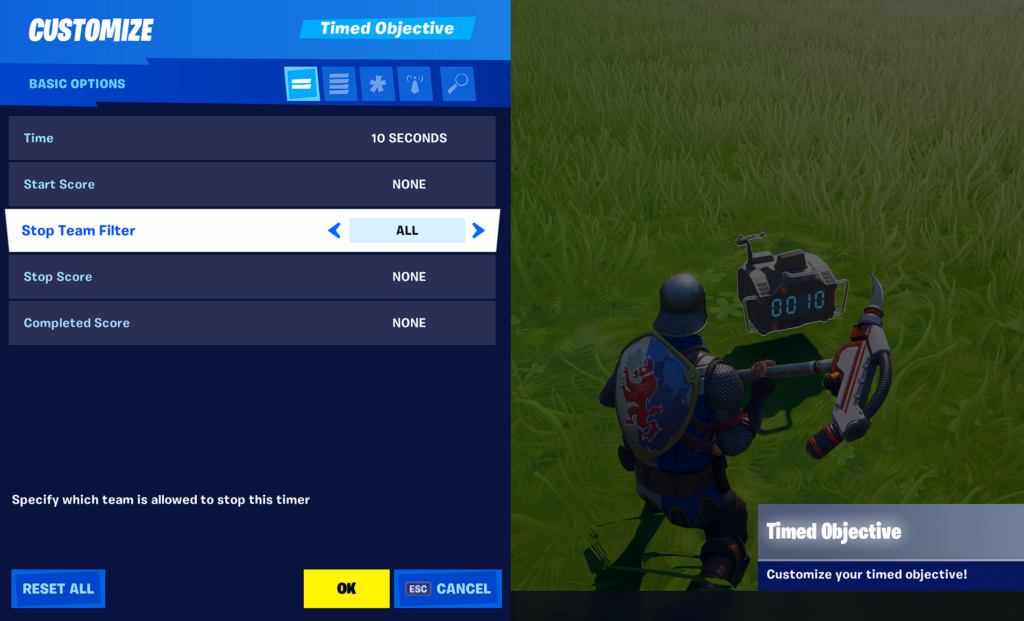
- Added the Damage Amplifier Powerup to the Powerups Gallery
- The Damage Amplifier, known as the UDamage for its easily recognized "U" shape, boosts weapon damage to devastating levels.
- Basic Options
- Damage Multiplier: 0.0x-4.0x in 0.25x increments (Default: 2.0x).
- Effect Duration: Infinite, 3 seconds, 5 seconds, 10 seconds, 20 seconds, 30 seconds, 1 minute, 2 minutes, 5 minutes (Default: 3 seconds).
- Time to Respawn: Never, Instant, 5 seconds, 10 seconds, 15 seconds, 20 seconds, 25 seconds, 30 seconds, 45 seconds, 1 minute, 1.5 minutes, 2 minutes, 3 minutes, 4 minutes, 5 minutes (Default: 15 seconds).
- Ambient Audio - Determines whether to play an ambient sound when close to the object in the world.
- On, Off (Default: On)
- Advanced Options
- Disables Effect on Pickup: No, Yes (Default: No)
- If set to ‘Yes’ this will cancel any existing Damage Amplifier effect active on the player.
- Pickup Radius:
- On Touch, .25m, .5m, 0.75m, 1m, 1.5m, 2m, 2.5m, 3m, 3.5, 4m, 5m (Default: On Touch).
- Spawn on Minigame Start: Determines whether the powerup is already spawned at game start or if it waits for the duration of its Time to Respawn before appearing for the first time.
- No, Yes (Default: Yes)
- Pick Up Audio:
- On, Off (Default: On)
- Disables Effect on Pickup: No, Yes (Default: No)
- Trigger & Receiver Support
- Spawn when Receiving From: Immediately spawns the powerup on receiving a signal from the selected channel.
- No Channel, Channel 1-75 (Default: No Channel)
- Despawn when Receiving From: Immediately despawns the powerup on receiving a signal from the selected channel.
- No Channel, Channel 1-75 (Default: No Channel)
- Pickup when Receiving From:
- No Channel, Channel 1-75 (Default: No Channel)
- When Item Picked Up Transmit On:
- No Channel, Channel 1-75 (Default: No Channel)
- Spawn when Receiving From: Immediately spawns the powerup on receiving a signal from the selected channel.
- Added Elimination Manager device
- This device allows additional items to be dropped when a player is eliminated, as well as providing some additional trigger support for eliminations. Drop items on the device after placing it to register them in the device.
- Basic Options
- Team: Specifies which team is assigned to this device.
- Any, Team 1-16 (Default: Any)
- Class Identifier: Specifies which player Class is assigned to this device.
- None, 1-16 (Default: None)
- Number of Items Dropped: Specifies how many of the registered items the device will drop when a player assigned to this device is eliminated.
- All, 1-5 (Default: All)
- On Elimination Transmit On: When a player assigned to this device gains an elimination, send a signal on the selected channel.
- No Channel, Channel 1-75 (Default: No Channel)
- Team: Specifies which team is assigned to this device.
- Advanced Options:
- Enabled at Game Start:
- Yes, No (Default: Yes).
- Visible During Games:
- On, Off (Default: On).
- Spawn on Self-Elimination: Specifies whether items will be dropped from the device when the elimination was self-inflicted.
- No, Yes (Default: No)
- Toss Items: Yes, No (Default: Yes) - determines whether spawned items are thrown out from the device or just dropped on the ground.
- Enabled at Game Start:
- Trigger & Receiver Support
- Enable When Receiving From:
- No Channel, Channel 1-75 (Default: No Channel).
- Disable When Receiving From:
- No Channel, Channel 1-75 (Default: No Channel).
- When Item Picked Up Transmit On: Transmits a signal on the selected channel when any item dispensed by the device is picked up by a player.
- No Channel, Channel 1-75 (Default: No Channel)
- When Eliminated Transmit On: When a player assigned to this device is eliminated, send a signal on the selected channel.
- No Channel, Channel 1-75 (Default: No Channel)
- Enable When Receiving From:

- Added new options and values to the Capture Area device.
- Capture Area can now support Area Control game types in addition to its existing functionality. Capture Areas can now be controlled by teams and can count as objectives.
- Known Issue: Give Control When Receiving From, Reset Team Control When Receiving From and Neutralize when Receiving from also incorrectly force Allow Capture of the Area.
- Basic Options
- Item Filter: Determines whether the player needs to be carrying the correct item to capture the area or gain periodic score.
- To Take Control, For Periodic Scoring, Both, None (Default: None)
- Replaces and expands on the options for “Periodic Scoring Item Filter”
- To Take Control, For Periodic Scoring, Both, None (Default: None)
- Can Receive Items from: Determines which players can deliver Capture Items to this capture area.
- Allies, Hostiles, All, Team 1-16, None (Default: Allies)
- Item Delivery Score: Sets the score awarded when a player delivers a Capture Item to the area.
- Same as Periodic, Common Values (Default: Same as Periodic)
- Item Delivery Score: Sets the score awarded when a player delivers a Capture Item to the area.
- Allies, Hostiles, All, Team 1-16, None (Default: Allies)
- Can be Used for Periodic Scoring by: Determines which players can gain periodic score from this area.
- Allies, Hostiles, All, Team 1-16, None (Default: Allies)
- Periodic Scoring (Previously “Player Capture”): Determines whether periodic score is awarded for one player in the area, for each player in the area, or simply for owning the area.
- Off, Each Player, One Player per Team, Owning Team (Default: Off)
- Periodic Score Time (Previously “Player Capture Time”): Sets the interval between score awards for periodic scoring.
- Periodic Score Value (Previously “Value”): Determines the amount of score awarded for each tick of periodic scoring.
- Can be Controlled by: Determines which players can take control of the area.
- None, Hostiles, Teams 1-16 (Default: None)
- Score on Taking Control: Determines the amount of score awarded for taking control of the area.
- 0, 1, 2, 3, 4, 5, 6, 7, 8, 9, 10, 11, 12, 13, 14, 15, 20, 30, 50, 100 (Default: 0)
- Count as Objective: Determines whether ownership of the area counts as an objective for scoring purposes/win conditions.
- Yes, No (Default: No)
- Show on Objective HUD: Determines whether the Objective state is shown in the Objectives UI element.
- Yes, No (Default: No)
- Item Filter: Determines whether the player needs to be carrying the correct item to capture the area or gain periodic score.
- Advanced Options
- Enemies Contest Periodic Scoring: Determines whether the presence of enemy teams in the area prevents periodic score from being awarded.
- Yes, No (Default: Yes)
- Time to Take Control: Determines the length of time a player must remain in the area to take control of it.
- Instant, 1 Second, 5 Seconds, 10 Seconds, 20 Seconds, 30 Seconds, 1 Minute, 5 Minutes, 10 Minutes, (Default: Instant)
- Display Control Progress VFX: Determines whether the capture area changes color to show capture progress.
- Yes, No (Default: Yes)
- Display Ownership Change VFX: Determines whether the area capture ceremony is played when ownership changes.
- Yes, No (Default: Yes)
- Neutralize Time: Determines how long it takes for a team to neutralize ownership by an enemy team. If set to No Neutralization, the point won’t be neutralized before starting the capture.
- No Neutralization, Instant, 1 Second, 5 Seconds, 10 Seconds, 20 Seconds, 30 Seconds, 1 Minute, 5 Minutes, 10 Minutes (Default: No Neutralization)
- Partial Progress Decay Speed: Determines the speed at which any partial capture progress will be lost if the capturing team leaves the area. Specified as a percentage of the capture speed - e.g. 200% means progress will drain twice as fast as it was gained.
- Instant, 200%, 150%, 100%, 50%, 25%, No Decay (Default: Instant)
- Controlling Team can Revert Partial Progress: Determines whether the team that currently owns the area can speed up the drain of partial capture progress by another team by standing in the area.
- No, Yes (Default: No)
- Take Control Faster per Player: Determines how much each additional team member in the area increases the rate of capture progress.
- No Boost, x1.25, x1.5, x1.75, x2 (Default: No Boost)
- Capture Allowed at Game Start: Determines whether the area can be captured as soon as the game starts.
- Yes, No (Default: Yes)
- Enemies Contest Periodic Scoring: Determines whether the presence of enemy teams in the area prevents periodic score from being awarded.
- Trigger & Receiver Support
- Allow Capture when Receiving From:
- No Channel, Channel 1-75 (Default: No Channel).
- Disallow Capture when Receiving From:
- No Channel, Channel 1-75 (Default: No Channel).
- When Area is Scored Transmit On: Transmits a signal on the selected channel when the area awards score.
- No Channel, Channel 1-75 (Default: No Channel)
- When Item is Consumed Transmit On:
- No Channel, Channel 1-75 (Default: No Channel).
- When Control Change Starts Transmit On:
- No Channel, Channel 1-75 (Default: No Channel).
- When Control Changes Transmit On:
- No Channel, Channel 1-75 (Default: No Channel).
- When Area is Contested Transmit On:
- No Channel, Channel 1-75 (Default: No Channel).
- Give Control when Receiving From: Captures the objective for the instigating team on receiving a signal from the selected channel.
- No Channel, Channel 1-75 (Default: No Channel)
- Reset Team Control when Receiving From: Resets ownership of the area to the original team on receiving a signal from the selected channel.
- No Channel, Channel 1-75 (Default: No Channel)
- Neutralize when Receiving From: Sets ownership to Neutral on receiving a signal from the selected channel.
- No Channel, Channel 1-75 (Default: No Channel)
- Allow Capture when Receiving From:
- Objective Options
- HUD Elements: Determines which in-world HUD elements are shown for the objective.
- None, Beacon, Badge, Both (Default: None)
- Beacon Type: Sets the style of Beacon used if HUD Style is set to Beacon or Both.
- Off, Arrow, Light-Beam, Flare (Default: Off)
- Beacon Scale: Sets the size of Beacon used if HUD Style is set to Beacon or Both.
- Object Scale, Extra Small, Small, Medium, Large, Extra Large (Default: Object Scale)
- HUD Requires Line of Sight: Determines whether the player requires a direct line of sight for the HUD element to be visible. Only applies to Badge style elements.
- Yes, No (Default: No)
- Hide HUD Icon At: Sets the maximum distance at which the HUD element can be seen. Only applies to Badge style elements
- 2m, 5m, 10m, 15m, 20m, 30m, 50m, 100m, 150m, 200m, 250m, 500m
- Objective Identifier: Sets the letter assigned to the objective when displayed in the HUD or Objective UI elements. Only applies to Badge style elements.
- None, A, B, C, D, W, X, Y, Z (Default: None)
- Show Owning Team Name: Determines whether the HUD element should show the name of the team which currently owns it. If set to No, the HUD will simply show Friendly/Neutral/Enemy.
- Yes, No (Default: No)
- Text (Friendly): Sets a text string to be shown to Friendly players when looking at the objective. Only applies to Badge style elements.
- Text Field with 150 character limit (Default: Empty)
- Text (Neutral): Sets a text string to be shown to Neutral players when looking at the objective. Only applies to Badge style elements.
- Text Field with 150 character limit (Default: Empty)
- Text (Enemy): Sets a text string to be shown to Enemy players when looking at the objective. Only applies to Badge style elements.
- Text Field with 150 character limit (Default: Empty)
- HUD Text Size: Sets the size of the text used in the HUD element. Only applies to Badge style elements.
- 1x, 1.5x, 2x (Default: 1x)
- HUD Elements: Determines which in-world HUD elements are shown for the objective.
- Weapon-Free Zone device has been renamed to Mutator Zone and has new options.
- Allow Weapon Fire:
- Yes, No (Default: No).
- Allow Building:
- Yes, No (Default: Yes).
- Safe Team: Sets a team to be immune to the zone’s settings.
- None, 1-16 (Default: None)
- On Player Entering Zone Transmit On: When a player enters the zone, sends a message on the selected channel with that player as the instigator. If all of the effects on the zone are disabled, this can be used as a simple trigger to activate other devices when a player moves into the area.
- No Channel, Channel 1-75 (Default: No Channel)
- On Player Leaving Zone Transmit On:
- No Channel, Channel 1-75 (Default: No Channel).
- Allow Weapon Fire:
- Added new options to the Damage Volume device.
- On Player Entering Zone Transmit On:
- No Channel, Channel 1-75 (Default: No Channel).
- On Player Leaving Zone Transmit On:
- No Channel, Channel 1-75 (Default: No Channel).
- On Player Entering Zone Transmit On:
- Added new options to the Attribute Trigger
- Trigger Sound:
- Enabled, Disabled (Default: Enabled).
- Trigger Sound:
- Added new option to the Barrier device
- Zone Shape: Allows you to choose between a hollow box or a solid box for the barrier. A hollow box allows you to trap players inside or seal off sections of your island more easily.
- Box, Box (Hollow) (Default: Box).
- Zone Shape: Allows you to choose between a hollow box or a solid box for the barrier. A hollow box allows you to trap players inside or seal off sections of your island more easily.
- Added additional value to the Collision option on the Objective Device.
- Only when Visible: Removes collision when the device is not visible.
- Added additional options and values to the Explosive Device.
- Collision: Only when Visible.
- Blast Line of Sight: If true, then line of sight is required for the blast to deal damage
- Yes, No (Default: No).
- Blast Radius: 3m, 3.5m, 4m, 4.5m, 5m.
- Range Visualization: Shows a visual boundary around the Explosive Device while in Create mode to aid in setting distance values.
- None, Explosion, Proximity (Default: None)
- Added additional values to options on the Item Spawner device.
- Initial Spawn Time:
- Never - Allows spawning to be controlled entirely through received signals.
- Spawn Time:
- Never - Allows additional spawns after the first to be controlled entirely through received signals.
- Initial Spawn Time:
- Added additional options to Powerups.
- Ambient Audio: Determines whether to play ambient audio when near the object in the world.
- On, Off (Default: On)
- Pick Up Audio: Determines whether to play an audio cue when the item is picked up.
- On, Off (Default: On)
- Ambient Audio: Determines whether to play ambient audio when near the object in the world.
- Renamed an option on the Item Granter device
- Grant on Index Change has been renamed to Grant on Cycle to make the functionality easier to understand in the context of the other device options.
UI + SOCIAL
- Updated Content Browser
- The Content Browser has received a major update in both layout and functionality.
- Layout and visuals.
- The left-hand panel now contains a list of tags which can be toggled on and off to help find specific items.
- When an object is selected, the name of the object is displayed on the thumbnail, and a preview of the object is shown in the right-hand panel.
- The center panel shows the available prefabs, galleries, devices, weapons or consumables displayed as a grid of thumbnails.
- Name, rarity, description, and details have been moved from the upper left to the lower right.
- To streamline the look and layout, details are now hidden by default and can be shown by clicking the “detail” button in the lower right.
- A new color scheme has been implemented with updated button/tab art.
- Tags are a new feature added to the Content Browser to make it easier to find specific objects.
- By selecting one or more tags from the list, you can create palettes of objects displayed in the central panel.
- When multiple tags are selected, the results will show objects which contain any of the selected tags.
- Selecting “Show All” will effectively clear all selected tags.
- The logic of the tag order is as follows
- Prefabs
- Seasonal Prefabs
- Recently Added
- Themes sorted alphabetically
- Galleries
- Seasonal Galleries
- Recently Added
- Gallery Type sorted alphabetically
- Themes sorted alphabetically
- Devices
- Recently Added
- Starting Devices (i.e. a good set of devices to start with)
- Device Type sorted alphabetically
- Weapons
- Weapon Type sorted alphabetically
- Consumables
- Consumable Type sorted alphabetically
- Prefabs
- We have also reorganized the object order within the browser itself (center panel).
- Prefabs and Galleries: Objects are ordered based on the Theme name (e.g. Anarchy Acres objects will appear towards the top and Tilted Towers will appear towards the bottom).
- Devices follow the same order as the tags themselves (e.g. Audio towards the top and Zone towards the bottom).
- Weapons are sorted by rarity (e.g. Legendary at the top, Common towards the bottom)
- Consumables are sorted to try and keep the most frequently used ones near the top and the less used ones nearer the bottom.
- Layout and visuals.
- The Content Browser has received a major update in both layout and functionality.

- Device Customization
- Updated the user interface for device customization with filter categories, text search, and a new look.
- The customization menu now takes up only half the screen and keeps your character and the device you’re editing in view.
- Filter Categories: There are five buttons in the top panel which can be used to change the selection of customization options shown below.
- Basic Options: Shows only a basic subset of the available options for the device.
- All Options: Shows all the available options for the device.
- Modified Options: Shows only those options that have been changed from their default values.
- Channels Only: Shows only the options related to triggers and receivers.
- Text Search: Start typing in the search field to find options containing the text you have entered.

Full patch notes with bug fixes are available here. Are you excited about the new additions? Let us know in the comments!






